Windows:ユーザーインターフェイスがフリーズしたときにWindowsエクスプローラーを再起動する
使用しているWindowsのバージョンに関係なく、GUIがフリーズするときが来ます。 explorer.exeを再起動すると、これを簡単に修正できます。
Windows 7が不安定に動作する例を次に示します。デスクトップの背景の一部のみが表示され、ショートカットアイコンは空白です。

タスクバーを右クリックして、[タスクマネージャーの開始]をクリックします。
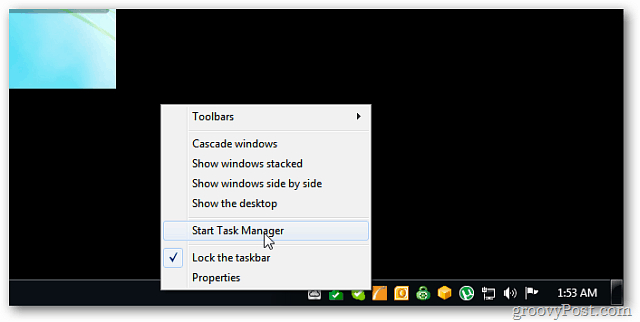
Windowsタスクマネージャーが起動します。 [プロセス]タブをクリックし、explorer.exeを右クリックして[プロセスの終了]をクリックします。
![sshot-2011-11-06- [23-21-54] sshot-2011-11-06- [23-21-54]](/images/howto/windows-restart-windows-explorer-when-the-user-interface-freezes_3.png)
explorer.exeを本当に終了するかどうかを尋ねるメッセージが表示されます。[プロセスの終了]をクリックします。
![sshot-2011-10-30- [01-54-12] sshot-2011-10-30- [01-54-12]](/images/howto/windows-restart-windows-explorer-when-the-user-interface-freezes_4.png)
デスクトップは、Windowsタスクマネージャー以外のすべてをクリアします。
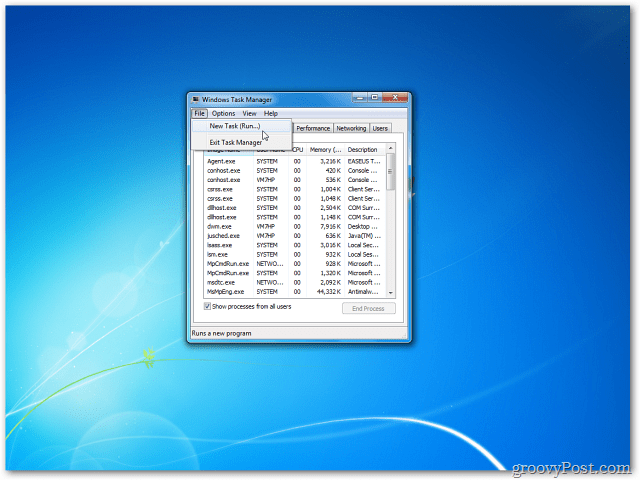
Windowsタスクマネージャーのメニューをクリックします ファイル>>新しいタスク.
![sshot-2011-10-30- [01-55-23] sshot-2011-10-30- [01-55-23]](/images/howto/windows-restart-windows-explorer-when-the-user-interface-freezes_6.png)
[新しいタスクの作成]ダイアログボックスが表示されます。 [名前]フィールドに次のように入力します。 explorer.exe OKをクリックします。
![sshot-2011-10-30- [01-55-56] sshot-2011-10-30- [01-55-56]](/images/howto/windows-restart-windows-explorer-when-the-user-interface-freezes_7.png)
すべてのアイコンでデスクトップが正常に機能するようになります。
![sshot-2011-11-06- [22-34-35] sshot-2011-11-06- [22-34-35]](/images/howto/windows-restart-windows-explorer-when-the-user-interface-freezes_8.png)

![Windows 7でエクスプローラーを停止して再起動する簡単な方法[How-To]](/images/microsoft/stop-and-restart-explorer-in-windows-7-the-easy-way-how-to.png)








コメントを残す